Dismantlement: Mouse
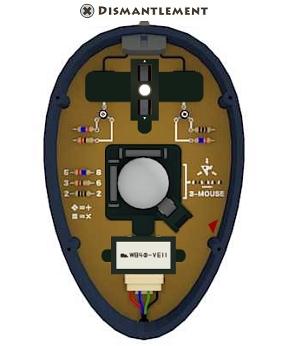
![]() It's dismantling time yet again! Gam.ebb.jp is back with another "take this apart cuz you've got a screwdriver" game, and now it's personal! Well, it's a mouse, at any rate. A computer mouse, that is, not, you know, a live one. Although that might be interesting... nevermind. Yes, the third installment of the dismantlement series of point-and-click puzzles is here with Dismantlement: Mouse, just in time to brighten your day. Now with 50% fewer explosions! Maybe.
It's dismantling time yet again! Gam.ebb.jp is back with another "take this apart cuz you've got a screwdriver" game, and now it's personal! Well, it's a mouse, at any rate. A computer mouse, that is, not, you know, a live one. Although that might be interesting... nevermind. Yes, the third installment of the dismantlement series of point-and-click puzzles is here with Dismantlement: Mouse, just in time to brighten your day. Now with 50% fewer explosions! Maybe.
Once again you have nothing but your trusty screwdriver as a tool. Simply click to remove screws and click on other things to see what happens. There's a handy button at the top that allows you to move from the front to the back of the mouse as well as from close-up views to normal view. Everything is in plain sight, so there is very little pixel hunting to be had. Figuring out the rest is up to you.
Unlike Dismantlement: Tea Canister, this game features something that most of us have done at one time or another. Who hasn't had to open up a mouse before? Well, maybe if you missed the golden age of trackball-driven mice, but everyone else will be familiar with pulling that fuzzy gunk off the contacts inside. You may not recall your mouse having so many locked and inaccessible areas, though. Or bombs.
This Dismantlement is a throwback to the first game in the series, Dismantlement: Radio, in both gameplay and execution. Eschewing the various reflex-based puzzles of Tea Canister, Mouse moves back into the realm of logic. No music puzzles, no arcade-style antics, and only one puzzle that is slightly based on color guarantee that fans of the series will have a blast. No pun intended.
Analysis: What a perfect Christmas present! For those who enjoy this sort of thing, Dismantlement: Mouse is the perfect way to whittle away a few minutes. There's still a bomb, of course, but much less stress involved as you only encounter the timer at the last puzzle. A perfect way to take a break from the everyday. Gam.ebb.jp certainly has a thing about putting bombs into electronics. Perhaps it would be wise to never purchase appliances from them...
The only complaint this time around is that the fun is over too soon. There's really not that much inside a mouse, so there's only so much puzzle you can cram into such a small space. But still, Dismantlement: Mouse is casual gameplay at its finest. Fun, logical, and it appeals to that little part in all of us that revels in breaking something down to its basic components.
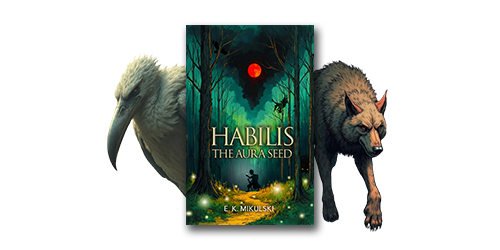
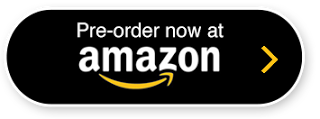


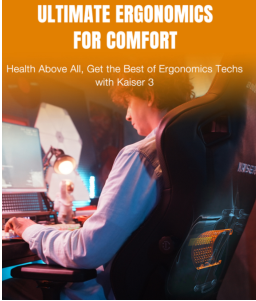

Walkthrough Guide
(Please allow page to fully load for spoiler tags to be functional.)
Dismantlement: Mouse Walkthrough
General Information
Use only a screwdriver.
You already have a screwdriver.
Use the brown button in the upper right to move from the front to the back. The button can also be used to back up from close ups and close things.
Don't blow up!
Remember, three mouses love cheese.
Start
Use the button to go to the bottom ("back") of the mouse.
Remove the four grey screws.
Click on the blue panel to remove it.
Click on the mouse ball for a close up.
Remove the mouse ball.
Once the ball is removed, notice that the area underneath is locked.
Back up ("return") to the long view.
To the right of the area where the mouse ball was, you will notice some sort of diagram with the words "3-mouse" underneath. Click on it for a close up.
There are two things to notice here: The symbol of the cheese with the three mice facing it, and the five symbols underneath.
The five symbols are black and white, with the black and white in different places on the symbols.
Gee, that almost looks like mouse buttons, doesn't it?
The symbols correspond with clicking the buttons of a mouse, with the black area corresponding to a click.
The order is right, left, left, right, right.
Once you've examined the symbols back up to the long view.
Click on the button to go to the front of the mouse.
If you click on the graphic at the bottom of the mouse you will see the three mice with the cheese, but the mice are facing away from the cheese.
There's nothing you can do with them now, so back up to the long view.
Click on the upper part of the mouse where the buttons are for a close up.
Click the buttons in the order shown in the pattern on the back.
If you don't remember, it is right, left, left, right, right.
If you entered the correct sequence you should hear a click when finished.
Go back to the long view and turn the mouse over.
Click on the center area where the mouse ball was for a close up. Notice it is now unlocked.
Click on the area in close up to remove it.
Remove the revealed screw.
Click on the area again and the whole assembly will be removed.
Notice that a symbol is revealed showing a box inside a circle.
Back up to the long view.
The Bottom
At the bottom of the mouse is an area with a screw, a code, and wires going into the area. Click on the area for a close up.
Remove the screw at the top of the box.
Look closely at the box. The code is W, 8, 4, and a 0 with a line through it minus V, E, I, I.
Click on the box to open it.
Goody, we need a letter code.
Perhaps the code on the outside of the box?
To get the letter code subtract the second set of numbers/letters from the first set.
When you do the "subtraction" do it graphically. Look closely at the blocky letters and subtract visually.
For instance, W (the first letter in the first set) minus V (the first letter in the second set) leaves you with a V.
Subtracting the letter E from the blocky number 8 leaves you with a straight line, an "I".
Subtracting the third letter I from blocky number 4 leaves you with something that looks like an L.
Subtracting the fourth letter I from the zero with a line through it leaves you with an O.
The code, then, is V I L O.
Enter the code into the box.
The box will unlock and two screws will appear. Remove the screws.
Close the box using the brown button at the upper right.
Once the box is closed click on it to remove.
Look, another code revealed.
Click on the colored wires underneath to remove them as well.
Remove the revealed screw.
Back up to the long view.
The Mouse Wheel
Click on the area at the top where the bottom of the mouse wheel is.
There are some arrows here indicating up and down, but we don't seem to be able to turn the wheel.
Back up to the long view and then go to the front of the mouse.
Maybe if we clicked on the scroll wheel.
Click on the top of the mouse for a close up, then click on the scroll wheel.
Back up and go to the back of the mouse.
Now click on the upper part of the grey wheel and you will notice a symbol comes into view in the center circle.
That looks like half a lock symbol.
If we could only get the other half.
Back up, go back to the front of the mouse, and click on the mouse wheel again.
Go to the back of the mouse, and click on the mouse wheel for a close up.
Click on the visible part of the mouse wheel until the other half of the lock appears (it doesn't matter whether you use the upper or lower part, eventually the symbol will appear).
When the second half of the lock appears it unlocks.
Remove the screw that appears when the lock unlocks.
Click on the assembly covering the mouse wheel to remove.
The Transistors
On the left are some resistors with numbers on either side of them. Click on this area for a close up.
The top resistor has a short red stripe on the left and a long blue stripe on the right. The numbers are 5 on the left, and 8 on the right.
The middle resistor has a short red stripe on the left and a short black stripe on the right. The numbers are 3 on the left and 6 on the right.
The bottom resistor has three short black stripes and the number 2 on both sides.
Below the resistors is a code. Apparently a diamond composed of 4 diamonds equals +, and a square composed of 4 squares equals x. I'm sure that will become important.
Back up to the long view.
Now click on the top area where the mouse wheel is.
To the left and the right of the mouse wheel are two areas for codes, below those areas are two sets of resistors.
The ones on the left are hooked up to something with a diamond symbol, the ones on the right are hooked up to something with a square symbol.
I'm sure this has something to do with the resistors and patterns we just looked at.
To solve this problem you need to look closely at the resistors.
Notice that the ones on the left are the 5, 8 resistor and the 3, 6 resistor.
You need to take the number from the side of the resistor that is attached by a white line to the symbol.
Remember, that symbol stands for +.
If you looked very carefully, you will notice that the resistor is in a reverse position from the one down by the code.
Therefore, the side that the white line goes to is 5 (the short red stripe side) .
The number for the right side of the second resistor is 6 (the short black stripe side).
5 + 6 = 11, which is the code.
Enter the code into the left code box.
Now look at the right code box.
Below that are the 2, 2 resistor and the 5, 8 resistor.
Again, notice that the 5, 8 resistor is reversed, and the white line is going to the 8 side.
The symbol above stands for x this time.
Multiply 8 (the long blue stripe side) by 2 (either side of this resistor is 2) to get 16.
Enter the code into the right code box.
If the code is entered correctly you will see and hear something shift at the very top of the mouse.
Before you leave, notice the half-filled box within a diamond to the right side of the left code box.
Back up to the long view.
The Mouse Cable
Click on the very top of the mouse where the cable enters.
Click on the cable to remove it and a grid is revealed.
Where have we seen a grid like this before?
Perhaps at the bottom of the mouse?
Back up and click on the bottom of the mouse.
Yes, there's the pattern. Top row: circle, diamond, blank, diamond. Second row: circle, diamond, circle, diamond.
Back up and click on the very top of the mouse.
Hmmm, those switches are white.
We saw some symbols on the back in a circle and a diamond.
The circle had the white in the upper position, the diamond had the white in the lower position.
Perhaps that relates to the switches?
Set the switches on the top row in this order: up, down, down.
Set the switches on the bottom row in this order: up, down, up, down.
When you set the switches correctly a screw appears.
Remove the screw.
Back up to the long view.
It's Explosion Time!
Notice the red triangle on the lower right side of the mouse?
Click on it to remove the rest of the assembly.
Almost to the end now! Remove the screw at the bottom of the black area and click on the black area to remove.
Now remove the screws visible on the grey areas.
Click on the grey areas to remove.
Click anywhere below the white lines and a bomb appears!
Click on the bomb for a close up.
Oh boy, less than three minutes.
Do not turn the screw, this will detonate the bomb.
Notice the arrows pointing outwards?
What have we seen that points outwards?
Back up to the long view and turn the mouse over to the front.
Click on the bottom of the mouse where the cheese symbol is.
The mice are pointing outwards.
Remember way back in the beginning when we saw that symbol with the mice pointing inwards towards the cheese?
Click on the mice and they will now rotate.
Quickly rotate each mouse until it is pointing towards the cheese.
Back up, turn the mouse over, and click on the bomb for a close up.
Now turn the screw to disarm the bomb.
Click on the timer to remove it.
Remove the screw below the timer.
Remove the upper assembly then the lower assembly.
Done!
Posted by: grinnyp |
December 21, 2009 7:46 AM
|
December 21, 2009 7:46 AM