
Do you have several irrelevant skins? Or do you want a CS item but don't have enough cash for it?
The CS2 skin upgrade helps with both problems. Today's page will explain how exactly it turns your irrelevant items into the skins you want and provide tips on upgrading. Let's start!
What is CS Skin Upgrade
CS skin upgrade is a tool found at non-Valve CS sites. It allows you to exchange several items from your inventory into a desired CS skin. The process isn't guaranteed to succeed. Your upgrading probability increases as you reduce the price gap between your items and the item you want.
How Skin Upgrader Works
The process starts with you picking upgrade items. They can be any tradable CS weapon skins (some sites even accept stickers, cases, etc.). Next, pick a desired item from the site's pool, and you'll see a chance of a successful upgrade. You don't have to go for it right away.
Many platforms allow you to increase your upgrade chance by adding cash to your items' price. Others accept their bonus currency for that. When you're done adjusting the price of your items, you launch an upgrade.
If you've succeeded, an item goes into your site's inventory. Further, you might use it for upgrades, contracts, etc., or transfer it into your Steam for sale, trade, or use in matches.
What if an upgrade has failed?
Many platforms compensate for lost skins. For example, Farmskins will credit you bullets (its bonus currency) worth 3% of your upgraded items. It applies only when you upgrade $1+ items.
5-Step Guide on Upgrading CS Skins
You already know how the upgrade feature works, and it's time to explain to you how to use it. Let's break it down into steps:
1. Find an upgrade site. Your task is to research CS gambling or betting sites. It's best to pick a site based on its reputation (read reviews), upgrade feature (if its conditions suit you), payment methods (how you can cash in/out), and support (if you can quickly contact a site's managers);
2. Sign In. Most CS upgrade sites attach to your Steam, which means you don't have to create a new account. Just sign into your Steam and verify it through an email;
3. Adjust your Steam profile. To allow the platform to observe your CS skins, you must make your Steam account public. You can tweak it in your profile settings. You also need to share your trade link (also in your profile) with an upgrade site;
4. Add items to the site. Go into the site's cashier tab and choose a skin deposit method. Input all the skins you want to upgrade. In several minutes, a bot will send you a trade offer to transfer your items into Steam. Some sites skip this step. Instead, they send you a trade offer only after you check the items you want to upgrade;
5. Upgrade your items. Access the site's upgrade tab and choose the items you want to upgrade and the skin you desire. Add cash or bonus currency to your items if required. Launch an upgrade to see if it's successful.
That's it. However, sites might have intricacies in this process. For example, some platforms require you to deposit a certain sum into the site before you unlock an upgrade. Others set upgrade limits. They indicate the minimum and maximum price of upgraded items.
Skin Upgrade Tips and Tricks
Even though CS skin upgrade seems like a straightforward process, there are a couple of tweaks you can make to it for better results. Here's what we offer:
-Take more risks when upgrading irrelevant skins. If you use an upgrade to get rid of inexpensive skins you don't care about, taking risks isn't harmful. Don't be afraid of taking bigger price gaps;
-Fish for unique items. CS gambling sites often have items that you can't find on trade or Steam market (like AWP Dragon Lore). They're a good upgrade target. However, they might be pricey, making this tip viable only for high rollers;
-Stay composed. Remember that skin upgrading is a form of gambling. Therefore, don't let yourself get addicted. To accomplish that, stay cold-headed and avoid chasing losses.
With these 3 easy tips, you are set on a successful skin upgrade journey. Good luck with your upgrades!
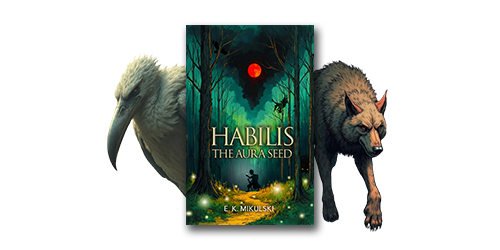
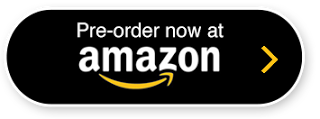

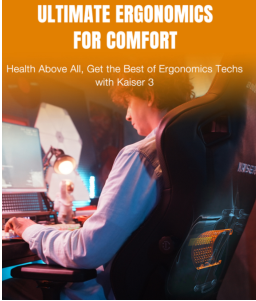

Update